
You do all you can to improve the state of your personal finance. There are lots of outside influences that can complicate all that hard work. Here are some factors to consider:
– Gas price
Admit it, we cringe every time we see gas go up to 1.50/litre (Cdn) or 3$/Gal (US). It’s not easy to explain why gas prices fluctuate like that. Taxes, gas reserve available, climate change, more demands for gas, transportation fees (pipeline), fluctuation between currencies, they are some of the variables that can influence gas prices. We don’t control any of it. The only thing we can control is how and where we drive, be careful.
– Interest Rates Going Up
You need to renegotiate your mortgage in the next couple of months, there is a good chance that the interest rates will have gone up. Your usual mortgage payment is sure to go up also. You need to be ready for this increase. There is a good possibility that your personal loan interest rates or your margin of credit interest rate may go up at the same time. You should prepare by adjusting your interest rates in your personal finance software and make simulations to know if you have enough money to be ready for this increase.
– The Inflated Neighbour
Your new neighbour is boasting about his new 1400$ BBQ, he dangles in front of your face the keys of is BMW bought mostly on credit. Be careful of the trap of the inflated neighbour. There is no competition here. Respect your budget, your 299$ BBQ probably will do for the six times you may use it this summer. External influencers, sometimes unconsciously, from someone close or a neighbour, can detract your personal finance. Add the multiplication of publicity that surrounds us that make us consume more than we need and it’s a mix for disaster. Do you really need it? That is the important question you should ask yourself before the cash register rings.
– A “Rich” Friend
Each individual follows its own way of life. It’s very nice that your friend is a plastic surgeon and his wife a renowned radiologist. This should not be an example on how to manage your leisure budget. You can accompany them occasionally to their favourite restaurant but mostly you should suggest your own favourite place and more affordable place to eat. Don’t be obliged to bring a 60$ bottle of wine if you are invited to their manor. Rich or poor, friendship, has nothing to do with the depth of your pocket.
– Stocks Volatility
Your stock portfolio went down 50% during the 2008-2009 crisis and you needed this money at the same time? Bad timing! Now, you know that the stock market is not a place to invest short term. Stocks volatility can be the friend of an experimented broker but can be a very bad friend if you’re a newbie and you have problems containing your emotion. Be careful, and if you can work with a professional that has your profit long term in mind.
– Inflation
Inflation, price of goods rising in time can be your worst enemy. Usually, bank (of Canada) or Feds (US) try to keep inflation around 2% annually. This measure is important for most of the monetary politics around the world. But this measure has its up and down. When it’s up, it can bring with it an increase in interest rates and this is a recipe for disaster for your personal finance. If your remuneration or your stock portfolio does not follow this trend, you will be poorer at the end of the day.
Important reminder:
- A budget is your most faithful allies to help you maintain your financial balance. Even when there are uncontrollable variables coming your way.
- Your budgetary exercise evolves in time, it’s not static, its dynamic. Revise your budget regularly and keep control of your personal finance.





















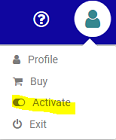
 .
.
